Turning on Mirroring
HelpClubCam is designed to work in conjunction with an Apple TV to let you show live video at a party or on night club walls. To do that, it uses AirPlay Mirroring, to show live video with optional effects over a Wi-Fi network.
Minimum Requirements
- To be fast enough, the wireless network must be 802.11a, -g, or -n
- You must be using an iPhone 4S or later
- Your Apple TV must be second generation or newer, running software version 5.0 or later
Enabling AirPlay on your iPhone
There is no way for ClubCam to do this for you, unfortunately. You will need to jump to the Recently Used Apps interface within iOS:
- Connect your iPhone and your Apple TV to the same Wi-Fi network.
- On your iPhone, double-click the Home button. This displays your recently used apps.
- Swipe the list of recently used apps twice from left to right until you see the AirPlay icon,
 .
. - Tap the AirPlay icon to display a list of available AirPlay devices.
- Enable AirPlay Mirroring from this menu by typing the name of the Apple TV you want to connect to, then
toggle the on/off slider to ON.
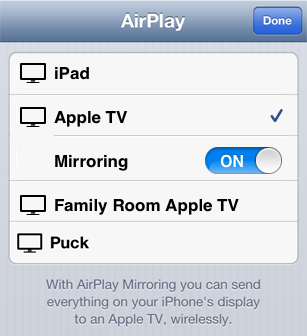
If you are not able to see the AirPlay icon on your phone, or are having issues with AirPlay Mirroring, you may want to check Apple's support document on how to troubleshoot AirPlay and AirPlay mirroring.